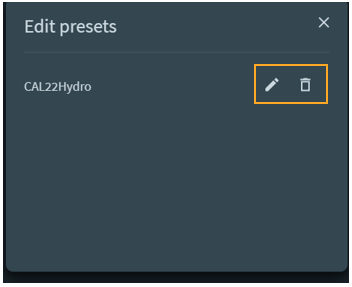You can save orders as a preset to create templates to use for future orders.
To save the template as a preset:
1. Click “Save as preset” after you have completed the 4-steps “New
order” form. This can be done before or after submitting an order.
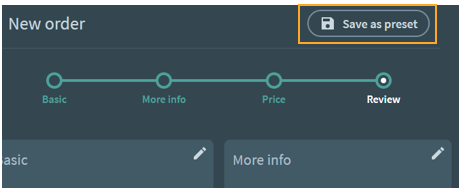
2. Choose a name for your preset, then click save.
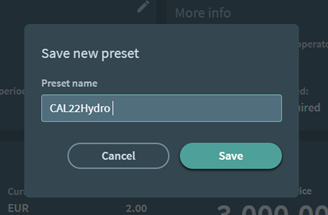
To find the preset, click “New order” and choose “From preset”:
A list of your pre-saved templates will then appear.
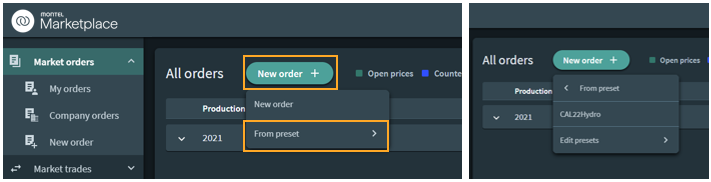
By clicking on the preset, you will go directly to the review stage of the order:
You can then either submit the order, or navigate through the different steps by clicking on the pencil buttons to edit as you wish.
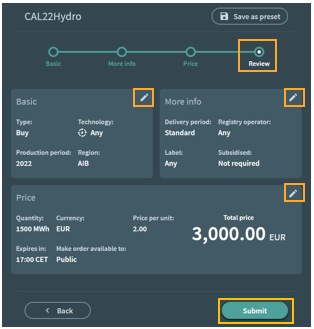
Edit and delete presets
Click “Edit presets”.
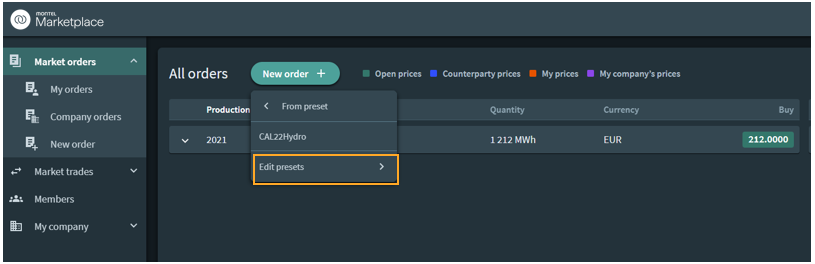
- Edit the preset by clinking on the pencil
- Delete the preset by clicking on the trash can